🔵 INGAME WALLET
Your in-game wallet holds your Xaya name (which you use to sign in to the game), your POL and any other cryptocurrency you have in your wallet, of which POL, USDC and WCHI get displayed in the account popup. Your wallet address is displayed next to the Polygon logo and stats with 0x......
To access your in-game wallet, go to the drop-down menu beneath your username and click "Account".
To open your wallet, click on the button which says “Wallet”. From here you can transfer all or some of your assets as you wish.
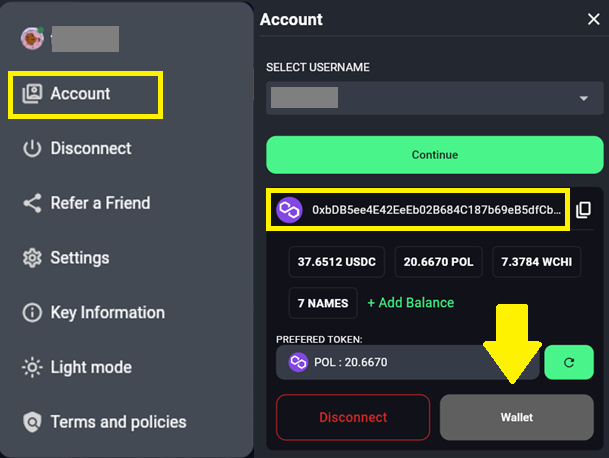
BACKING UP YOUR WALLET
After you have clicked on "Wallet" above, we strongly recommend that you back up your wallet. In case of fatal error, having a back up will always enable you to restore your wallet.
Go to "Settings" and then click on "Privacy and security" afterwards.
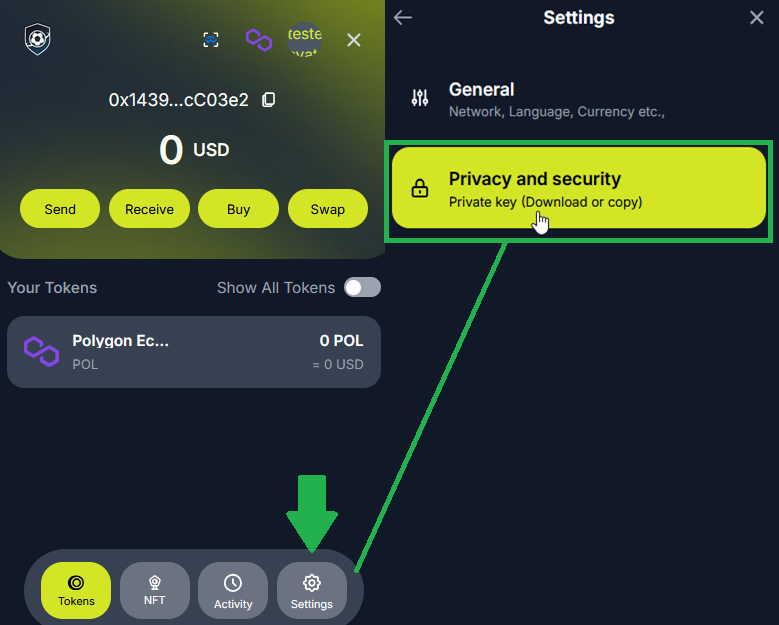
Wallet backup
On the next screen you have the options "Copy Private Key" or "Download Soft copy (JSON)". You can choose any you want, we recommend to use both.
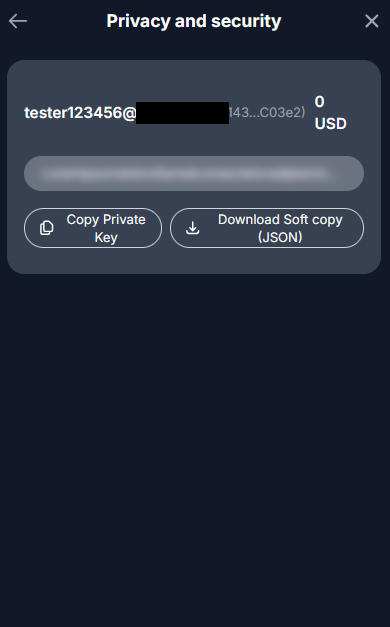
Clicking "Copy Private Key" will copy the private keys for your wallet to the clipboard, from where you can paste it into Notepad for example. You can also choose to write the private key on a piece of paper afterwards.
When choosing "Download Soft copy (JSON)" you will first be asked to set a password for the back up file you are about to download.
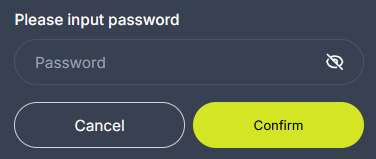
Setting a password for the backup JSON file
Enter a password and confirm; you can now download the file.
IMPORTANT:Whether you choose to copy the private key, download the file or do both, make sure to store your backup(s) in a secure location (theft, fire, water etc.). Do not store them on your computer, instead put them on an external drive(s), such as a USB stick or several. Do not lose them and do not share them with anyone who you don't completely trust 100%. Never give your private keys away to strangers. The Soccerverse team and the game itself will NEVER ask you for your private key.